TABLE OF CONTENTS
Understand the Purpose of Markups
1. Navigate to the Markup Management screen
4. Saving or Cancelling the Markup
5. Editing or Deleting Existing Markups
6. Using Filters for Easier Navigation
Step-by-Step Guide to Managing Markups in Your Account (Self-Service)
This guide is designed to help you easily manage markups on your child accounts and carrier relationships. By following these steps, you will have full control over how markups are applied, whether as a percentage, flat rate, or specific to certain combinations of carriers and child accounts. The process is built for self-service, so you can quickly set up, adjust, and maintain your markup rules without needing to contact support.
Understanding the purpose of markups
The purpose of managing markups is to apply an additional charge (either as a percentage, flat rate or both) on carrier costs for child account users. This markup can be applied at different levels to provide flexibility based on your business needs.
Markup Options:
- Standard Markup: A markup applied to all child accounts uniformly.
- Specific Markup for a Child Account: A markup applied only to a specific child account.
- Carrier and Child Account Specific Markup: A markup applied to a combination of a specific child account and carrier.
This self-service tool allows you to independently manage and customize these markups as needed, ensuring that each child account and carrier relationship is accurately invoiced according to your business model.
1. Navigate to the Markup Management screen
2. Adding a New Markup
- Once in the Markups section, click the +Add New button to create a new markup category for your child accounts.
IMPORTANT NOTE: If you already have groups set up and you are adding a new group which contains a company or carrier from an existing group, remove them from the group they are currently in before creating the new group. If you don't do this - the new group you create will impact existing groups by overriding them.
3. Define the Markup Details
A new row will appear for you to define the details of your markup.
Fill out the following fields:
- Group Name – Enter a name for the markup group (e.g., "Standard Markup", "Carrier XYZ", "Child Account ABC").
- Company – Choose the specific child account you’d like the markup to apply to. If this markup is meant for a particular child account, select that account from the drop-down menu. If the markup is for all child accounts, leave this field blank or select "All".
- Carrier – Select the specific carrier to which this markup applies. If this markup is for all carriers, leave this field blank, or select "All".
- Markup Percentage (%) – If you want to apply a markup as a percentage of the cost, enter the percentage value (e.g., 10%).
- Flat Rate – If you want to apply a flat fee markup (e.g., $5), enter the amount in this field.
4. Saving or Cancelling the Markup
- Once the markup details are filled out:
- Click Save to save the new markup configuration.
- If you wish to discard the changes, click the X button to cancel the entry.
5. Editing or Deleting Existing Markups
- To edit or delete an existing markup group:
- Find the markup entry you want to modify or delete.
- To edit, click the pencil icon next to the markup group, make your changes, and then save.
- To delete, click the trash bin icon next to the markup entry you want to remove.
6. Using Filters for Easier Navigation
- To help navigate and manage your markups more efficiently, you can use the following filters:
- Company Filter: Filter by child account to see the markups applied to specific accounts.
- Carrier Filter: Filter by carrier to view only the markups related to a specific carrier.
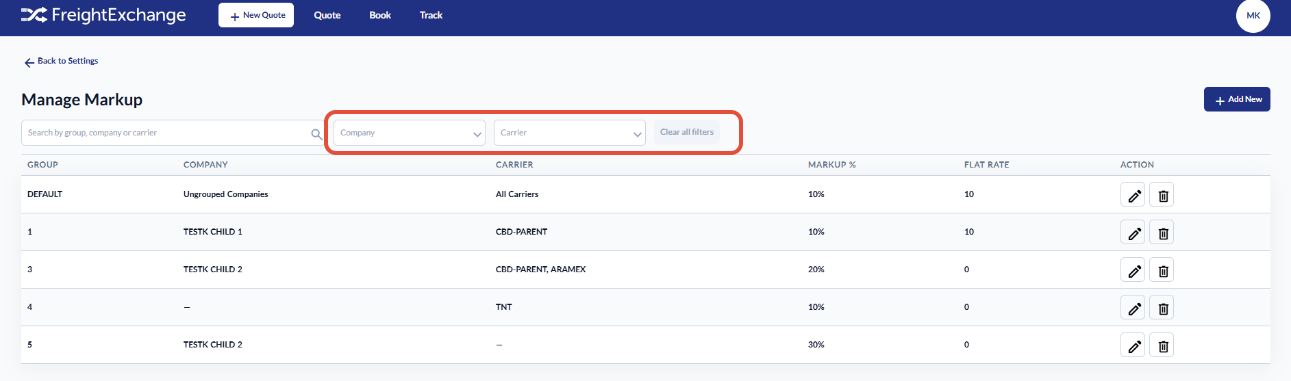
These filters allow you to easily locate the markups that apply to a particular account or carrier, making large datasets more manageable.
7. Using the Search Function
- If you need to quickly locate a specific markup group, child account, or carrier:
- Use the Search field located at the top of the Markups section.
- Enter the Group Name, Company Name, or Carrier Name to search through the available markups.

8. Reviewing Markups
- Once your markups are set up, ensure that they are applied correctly by reviewing the markup rules for each child account and carrier combination.
Additional Self-Service Features:
- Flexibility: You can independently create and adjust markup rules at any time without needing external support.
- Custom Markups: Set custom markups for each combination of child account and carrier, giving you total control over your pricing structure.
- Efficient Navigation: Use filters and the search function to quickly find and manage your markup entries, saving time and effort.
- Simple Interface: The user interface is designed for ease of use, allowing for quick entry, editing, and deletion of markup configurations.
By utilizing the self-service markup management system, you can ensure that your business operations remain streamlined, efficient, and tailored to your unique pricing needs. Whether you’re applying a general markup or one specific to a child account or carrier, you’ll have full control of the process at your fingertips.
Was this article helpful?
That’s Great!
Thank you for your feedback
Sorry! We couldn't be helpful
Thank you for your feedback
Feedback sent
We appreciate your effort and will try to fix the article




